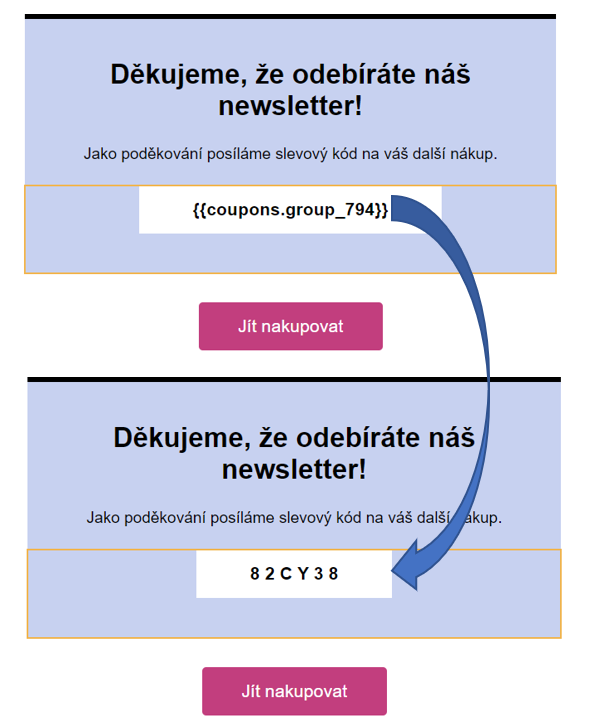If you wish to offer customers a discount, you have the option to use promo codes that can be automatically assigned to them via our automation features. Promo codes can be imported into Boldem in bulk and distributed through campaigns or automations.
You can find promo codes in the Boldem app under Settings/Promo codes.
Importing promo codes
You can enter the codes manually, or import them from an Excel file (xlsx), a CSV file containing comma-separated values, or a text file.
- Go to Settings/Promo codes.
- Click All groups and select Add group.
- Enter the group name, select the group color, and confirm with Add.
- Click New promo code.
- Choose an expiry date in the Select expiry date drop-down menu. The date should match the date you have opted for in the online store, through which promo codes are being generated.
- No expiration – all imported promo codes can be used for unlimited time.
- Single expiry date – there is a set expiry date and time for all imported promo codes. Once selected, a field will appear and further request a date to be specified.
- Individual expiry date – each imported promo code has a defined expiration date and time. To proceed with this option, two columns in the imported file must be filled in: one with the promo codes, and one with the expiry date(and time).
- If you wish to import a file containing promo codes, click Select a file and confirm by clicking Create.
The promo codes file must be in Excel, CSV, or TXT format. There, the codes have to be stored separately on each row. Optionally, the expiry date in the file can be in the format used in your account (see Settings/General/Basic/Settings – Date and time format), or in the default English format mm/dd/yyyy. The expiry date will only be taken into account if you have selected the Individual expiry date option.
- A small number of promo codes can also be imported manually by entering them into the Promo codes field. If this is the choice you opt for, make sure each promo code is written on a separate row. If you also wish to add an expiry date after the promo code, choose Individual expiry date from the Select expiry date drop-down menu and add a semicolon ;, or a vertical bar | after the promo code. Behind this special character, insert the date and time format set in your account (see the note above), e. g.:
PromoCode12|29.3.2028 12:00
- Confirm the dialogue by clicking Create.
Wait for the promo codes to finish importing. With larger imports, the process may take some time.
Using promo codes in templates
Promo codes can be sorted into groups, each of which can be assigned different colours and names. Every group carries a unique identifier, e.g., {{coupons.group_794}}. Copy and paste the string into the templates you plan to use in campaigns or automations.
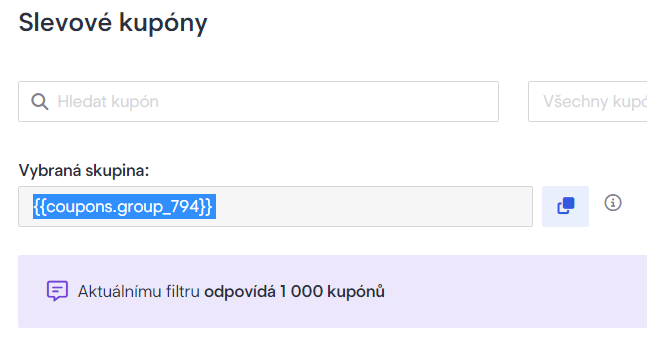
In the template, paste the copied identifier into the area of your liking. After dispatching a campaign, triggering an automation, or dispatching transactional emails, these identifiers will then show as unique promo codes.